Are you an aspiring food blogger? Food blogging is a lucrative career nowadays and if you are looking for the easiest ways to start a food blog or food-related website, then we have got you covered.
You can build an engaging blogging website of your own and all it takes is to know these 6 easy steps! So brace yourselves as we are about to reveal the easiest steps to help you start a food blog without any coding skills!
Step 1. Choose your Content Management System
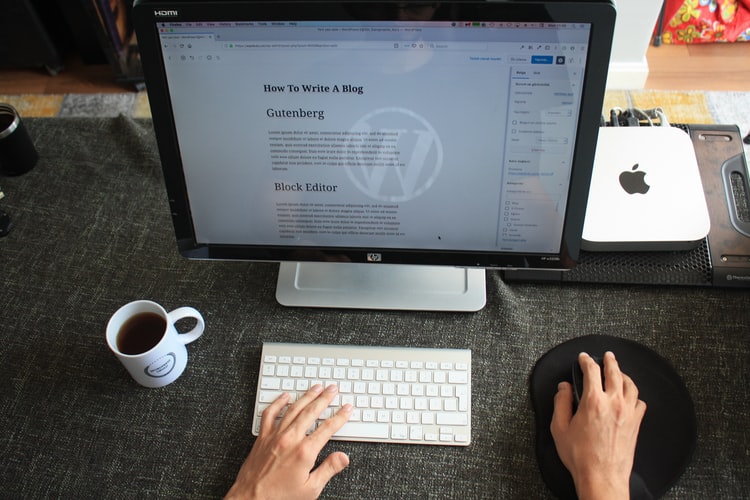
A content management system allows managing the contents on your blogging website. Popular names such as Joomla, Blogger, WordPress and Drupal are among the various Content Management Systems. However, the most popular and widely accepted content management system is WordPress. You can easily upload, move, resize, copy, paste and link elements in the blog, using the power of WordPress. It is recommended to use WordPress.org for your blog because WordPress has a highly customizable platform. It gives you great functionality, works great with blogs and websites.WordPress provides options for limitless creativity and offers great functionality.
Step 2. Check for Suitable Domain Name
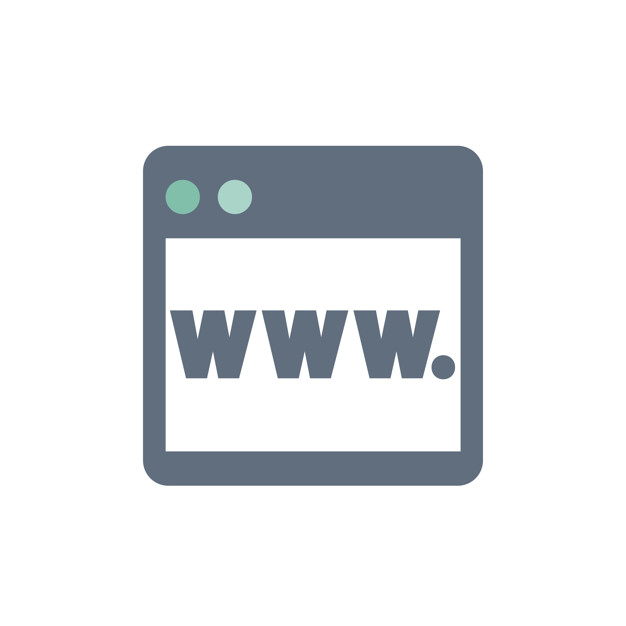
A domain name is your website’s address on the internet that the internet users type to get to your website. It is recommended to come up with a unique and brief domain name. The name should be genuine in order to connect with the audience and must be really easy to remember. You can choose a name that reflects your style and personality.
Next, you must check for the availability of the domain name. Your domain name must end in .com since .com is the standard domain suffix. You must keep trying possible names until you find the one that is available in .com. It is advisable not to choose hyphens or other punctuation marks to make it work.
Step 3. Find a Web Hosting Service
So now you have finalized your domain name and you must check the availability. You can do this with the help of a hosting website. Web hosting is where your website files are stored and every website needs web hosting. You can set up an account with them and check for the availability of the domains.
Once the domain name is finalized, the next phase of starting a food blog is to find the best web hosting site and set up an account with them. A web host is a service that keeps websites reachable all the time on all devices.
You can rely on popular domain checker tool like the Bluehost, where you can purchase both domains and hosting for your food blog site. If you are serious about blogging and want to save more money you can choose a longer-term. You can simply check domain availability on the type your desired domain name and hit “Check domain” and it’ll tell you if your domain name is available.
It is easy getting started on your hosting platform. You must simply click on the green ‘Get Started Now’ button. Next, you need to select the plan that you want. You can choose a basic plan to start with.
Next, you must enter the domain name for your website and then click on the next button to continue. After that add your account information and finalize the package information to complete the process.
After all there processes, you will receive an email with details on how to login to your web hosting control panel (cPanel). This is where you install WordPress and also manage other activities like support, emails, among other things.
Step 4: Install WordPress
Next, simply login to your hosting dashboard (cPanel). Scroll down to the website section and click on the WordPress icon. Then, click on the ‘Get Started’ button. You will be asked to select your domain name. Choose the domain from the dropdown and then hit ‘Next.’
After that, you need to enter your Site Name, username, and a password for your site. You also need to check all the checkboxes and then click Install.
This will start installing WordPress. Look for success notice in the top header bar in order to confirm that the WordPress installation is complete. Next, hit the ‘Installation Complete’ link, and it will take you to the screen with your WordPress login URL and password.
Your WordPress is ready to use now. You are can now log in the WordPress admin area to customize your website.
Step 5.Choosing an Apt WordPress Recipe Theme
A WordPress theme is the backbone of your website. A strong WordPress theme framework is the basic necessity to have a sound website. If you need to cut the cost of building an amazing website, you can simply choose some of the premium WordPress food themes to save time and headaches that you save down the road. Spices is an amazingly modern, responsive food blog WordPress theme that perfect for food-related websites. It offers clean topography, amazing layouts. The built-in Schema enables Google to index the data easily and to bring your website into the search results. It comes with modern features like the Instagram feed gallery, use of Avatars, Contactform & Support, MailChimp integration and almost everything necessary for a food blogger. You can download from Themesvillage.
Step 6.Install Spices Food Recipe Theme
Downloading, installing and importing a Spices Demo is as easy as a pie and you can check out the Video Guide.
To make it easy for you, we have briefly simplified the download step, as given below. You can also refer to the detailed tutorial.
Step A: Download the Theme & Locate Spices.zip
If you already downloaded the Theme after you first purchased Spices, you may have a file called something like “Spices Responsive Theme.zip “. Simply extract the zip file and inside it browse to Installable-Theme/Spices.zip. The Spices.zip file is the one you need to upload to WordPress.
Step B: Ensure WordPress Is Up To Date!
Spices is a flexible and powerful Theme that makes use of all the latest WordPress functionalities. The Theme is highly optimized and ensured to be coded in the best possible manner. To have an amazing Spices experience please make sure the WordPress is fully up to date before installing the Theme!
It is highly recommended that you should always be running the latest version of WordPress anyway because or else, you put your whole site at risk for potential threats. Never use an outdated version of WordPress!
Step C: Install Via WordPress or FTP
Once WordPress is up to date, you are ready to proceed and install the Theme. You can also check out the tutorial on how to install a WordPress plugin for details.to make things easy, you can follow on.
You have 2 methods for Theme installation: via WordPress or via FTP.
- Install Via WordPress
Log into your WordPress Admin Panel and go to Appearance > Themes>Add New
Then click on the Upload Theme option.
Next, browse for the zipped Spices Theme file which is the Master file of the whole package. You must extract it and locate the zipped Spices Theme which is inside the “Spices Responsive Theme” folder.
Make sure you have the “Installable zip” file as you need to upload the just the file called “Spices.zip”.
Once WordPress has unpacked and installed the Theme, just click to activate it and you are all set!
- Install Via FTP
Your second installation option is to Upload the Theme via FTP.
First, log into your site via FTP and browse to your folder located at wp-content/themes. Unzip the theme file you downloaded from Themesvillage (Spices.zip) and upload only the extracted Spices folder to your server.
Next, in order to activate the Spices Theme, log into your WordPress site and navigate to Appearance > Themes.
Step D. Install and Activate Required Plug-ins.
Once you have installed the Spices Theme you will want to install and activate the required plugin which includes “plugin territory” functionality. This includes Custom options and builder module. To do this, simply refresh your WordPress dashboard after enabling the Theme and you will see a notice to install the recommended plugins as such.
- Installing Recommended/Bundled Plugins
Once you have installed and activated Spices food blog theme you will be prompted to install recommended plugins. Just click the link to begin installing plugins.
Next, checkboxes to select all the plugins you want to install, select the bulk action of install from the dropdown box and then click the button to apply.
Depending on your host, the installation can take a couple of minutes. As each plugin gets installed, you would see a success confirmation. So now your plugin is installed. Next, you can customize your webpages using the dashboard and you are ready to start.
Start Blogging!
You are ready to start a food blog. Create quality blogs that include images, videos and many elements to please your audience!

