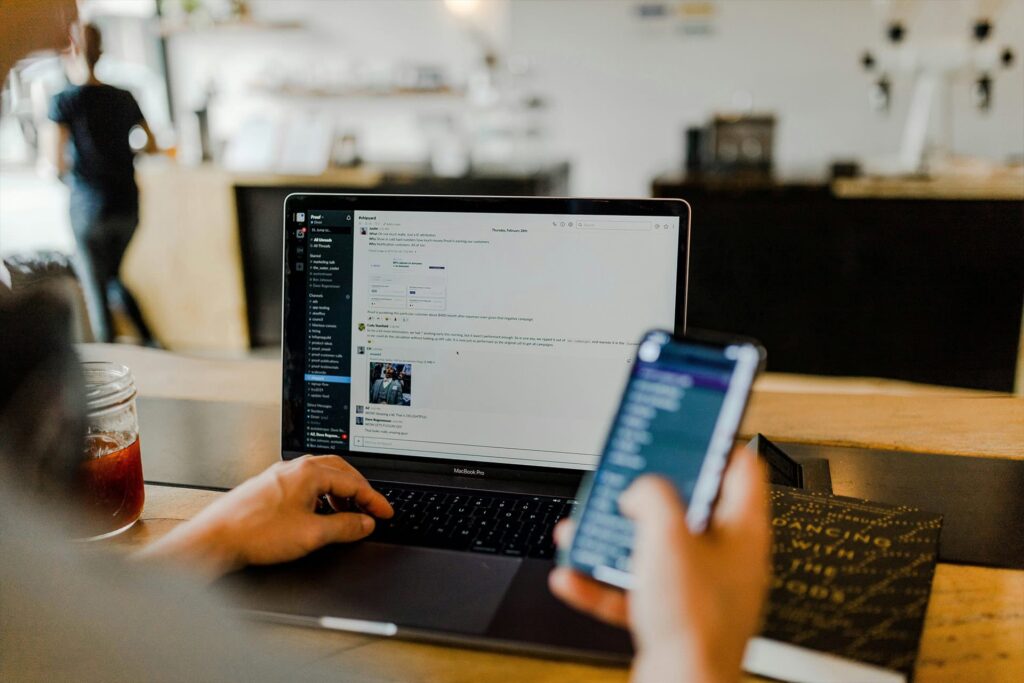Creating a custom WordPress theme allows you to stand out from the crowd, offering a unique design and tailored functionality for your website. Here’s a step-by-step guide to help you build a custom WordPress theme from scratch.
Step 1: Set Up Your Local Development Environment
To start, you’ll need a local development environment. Install a local server like XAMPP or WAMP on your computer. These tools simulate a web server environment, allowing you to build and test your WordPress theme locally.
Step 2: Install WordPress
Download the latest version of WordPress from wordpress.org and set it up in your local development environment. Follow the installation prompts, creating a database and configuring the necessary files.
Step 3: Create a New Theme Folder
Navigate to the wp-content/themes directory in your WordPress installation. Create a new folder for your custom theme. Name it something unique and relevant to your project.
Step 4: Set Up the Basic Theme Files
Every WordPress theme needs a few essential files to function:
- An index file: The main template file.
- A stylesheet: The CSS file for your theme.
- A functions file: A file to add custom functions and theme support.
Create these files in your theme folder. Ensure your stylesheet includes a theme header comment at the top, providing details about your theme, like name, author, and version.
Step 5: Add Theme Support
Enable basic theme features such as dynamic title tags, featured images, and HTML5 support. This makes your theme more functional and compatible with WordPress standards.
Step 6: Create the Theme Layout
Plan your theme’s layout. Create header, footer, and sidebar templates if needed. Use functions to include these templates in your main template file.
Step 7: Style Your Theme
Add styles to your stylesheet. Define the look and feel of your theme, including fonts, colours, and layout styles. Use CSS or a preprocessor like Sass to organise your styles efficiently.
Step 8: Add JavaScript
If your theme requires JavaScript, properly enqueue your scripts. Ensure your scripts are added in a way that does not conflict with other WordPress functionalities.
Step 9: Create Additional Templates
Create additional template files for different content types. For example, you can create a single post view template, a static page template, and an archive view template.
Step 10: Test Your Theme
Activate your custom theme in the WordPress admin panel and test it thoroughly. Ensure that all elements work as expected and that the design is responsive across different devices.
Step 11: Optimize for SEO
Optimize your theme for SEO by using proper heading tags, clean URLs, and meta descriptions. Ensure your theme is fast-loading by optimizing images and minimizing CSS and JavaScript files.
Step 12: Deploy Your Theme
Once satisfied with your theme, you can deploy it to a live WordPress installation. Zip your theme folder and upload it via the WordPress admin panel under Appearance > Themes > Add New.
By following these steps, you’ll create a custom WordPress theme that is unique, functional, and tailored to your specific needs. Enjoy the process and the creative freedom it brings!